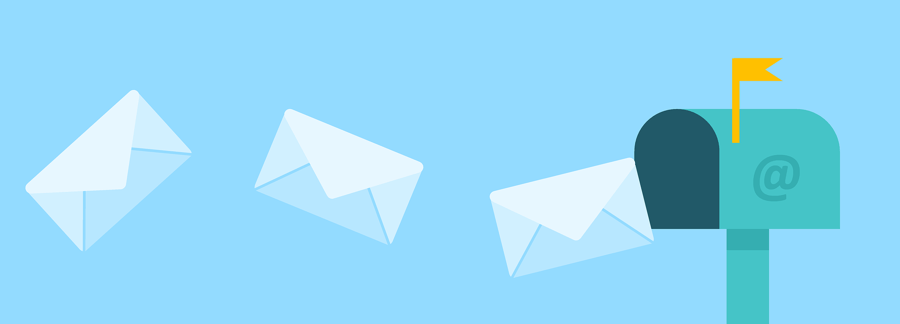Keep Your Computer Sparkling Clean
Why Regular Cleaning is Essential
Regular cleaning is essential for maintaining the performance and longevity of your computer system. Over time, dust, dirt, and debris can accumulate on the various components of your hardware, including the keyboard, mouse, monitor, and CPU. This build-up can hinder the proper functioning of your computer, leading to slower performance, overheating, and even hardware failure. By regularly cleaning your computer, you can prevent these issues and ensure that your system runs smoothly.
Another important reason for regular cleaning is to prevent the spread of germs and bacteria. Your computer is a breeding ground for various microorganisms, especially on frequently touched surfaces like the keyboard and mouse. Cleaning these surfaces regularly with disinfectant wipes or sprays can help eliminate harmful bacteria and reduce the risk of illnesses and infections.
Tools and Supplies Needed
Before you start cleaning your computer, gather the necessary tools and supplies. Here are some items you will need:
- Compressed air can or air blower: This is used to remove dust and debris from hard-to-reach places, such as the keyboard and CPU fan.
- Microfiber cloth: Use a soft, lint-free cloth to wipe down the surfaces of your computer, including the monitor and tower casing.
- Isopropyl alcohol: This can be used to clean stubborn stains or sticky residue on the keyboard or mouse.
- Cotton swabs: These are useful for cleaning small crevices and delicate areas of your computer.
- Cleaning solution: If you prefer, you can use a mild cleaning solution specifically designed for electronics.
Make sure to read and follow the instructions on any cleaning products you use to ensure they are safe for your computer.
Step-by-Step Cleaning Process
To clean your computer hardware, follow these step-by-step instructions:
1. Turn off your computer and unplug it from the power source.
2. Use compressed air or an air blower to remove dust and debris from the keyboard, mouse, and other hard-to-reach areas. Hold the can or blower a few inches away from the surfaces and use short bursts of air to dislodge the dust.
3. Dampen a microfiber cloth with a small amount of cleaning solution or isopropyl alcohol. Gently wipe down the surfaces of your computer, including the monitor, casing, and keyboard. Be careful not to apply too much liquid, as it can drip and damage the electronics.
4. For stubborn stains or sticky residue on the keyboard or mouse, dip a cotton swab in isopropyl alcohol and gently rub the affected areas.
5. Allow all surfaces to air dry completely before plugging in and turning on your computer.
Remember to refer to the manufacturer's guidelines for specific cleaning instructions for your computer model.
Common Mistakes to Avoid
While cleaning your computer, it's important to avoid the following common mistakes:
- Using excessive liquid: Applying too much cleaning solution or isopropyl alcohol can damage the internal components of your computer. Use a small amount and ensure that the cloth is only slightly damp.
- Spraying liquid directly onto the monitor or other components: Instead, apply the cleaning solution or isopropyl alcohol to a cloth first, then wipe the surfaces.
- Using abrasive materials: Avoid using rough or abrasive materials that can scratch or damage the surfaces of your computer.
- Neglecting to unplug and turn off your computer: Always disconnect your computer from the power source before cleaning to prevent electrical damage.
- Cleaning while the computer is hot: Allow your computer to cool down completely before cleaning to avoid burns or damage.
By avoiding these common mistakes, you can ensure a safe and effective cleaning process for your computer.
Tips for Maintaining a Clean Computer System
In addition to regular cleaning, here are some tips to help you maintain a clean computer system:
- Keep your computer in a clean and dust-free environment. Avoid placing it on the floor or near windows where dust and debris can easily accumulate.
- Use a keyboard cover or skin to protect your keyboard from spills, dust, and debris.
- Avoid eating or drinking near your computer to prevent accidental spills and crumbs.
- Routinely clean and organize your computer files to free up storage space and improve system performance.
- Install and regularly update antivirus software to protect your computer from malware and viruses.
- Schedule regular maintenance tasks, such as disk cleanup and defragmentation, to optimize your computer's performance.
By following these tips and establishing a regular cleaning routine, you can keep your computer system sparkling clean and running smoothly for years to come.
Subscribe to Our Blog
Related Posts

CMMC 2.0: Changes You Need To Know